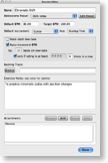New! Intelligent Auto-Incrementing
Intelligent auto-increment allows you to set a minimum rating and number of consecutive times you should perform a take before the "Auto-increment BPM" setting should work. Most instructors teach that you should not increase the BPM until you can play a piece flawlessly, 4 times in a row.
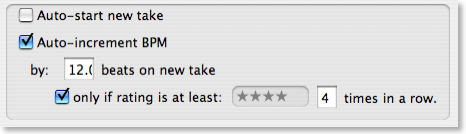
The general workflow then becomes:
- hit n for new take
- start playing your performance with the metronome (assuming "Auto-start new take" is turned on)
- hit return to stop recording
- hit numeric key 0-5 to quickly rate your performance
- repeat from first step. If you've met the criteria defined by "only if rating is at least...", the BPM will increase automatically
Why Auto-Incrementing?
You can define whether takes will auto-increment their BPM, and whether a new take will start recording immediately after it is added. This keeps you "in the zone" by minimizing the number of steps you need to take between takes. If you need to burn through a practice session while getting ready for a gig or audition, this feature alone will save you tons of frustration!
Give it to me fast!
You can define a starting BPM (beats per minute) setting for the metronome, as well as a "goal" BPM to remind you of your goals (for live performance ability, for example). If you've graduated to a faster class and want to start practicing a particular exercise at hypersonic speeds, you can set that here. If your (lack of) accuracy is annoying the dog, here's where to lower the starting tempo.
Backing Tracks
You can also choose your favorite metronome preset to use with this exercise, as well as specify a MIDI or audio backing track to play along with. Since MIDI files will follow the tempo set for the exercise, they can be especially powerful practice tools for practicing complex harmonies or other instrumental accompaniments.
Notes and Attachments
If you are working on a complex exercise and need notes close at hand, you can keep your own textual notes or any kind of file attachments.
Attachments can be any type of file you need to reference:
- Educational video files
- Text files
- Audio clips
- PDF tablature
- etc
Attachments will always be opened in the default viewer for that file type to guarantee the best viewing experience.